Scrivener is extremely popular among writers. What makes it so special? Is it really better than Microsoft Word?
We writers, noticeably, have one specific curse when it comes to our every-day work and craft: we love procrastination, and there’s nothing we can do about it. We would easily procrastinate our procrastination, if we could, and I’m starting to believe such attitude must be part of the overall package when you start making your way as a writer.
I will probably write another article about it quite soon, but God, if it is important to be productive on the move. Being a writer based in London, with a day job as well, everything is so fast and frenetic, and time has quickly become the most important resource of my day. When I noticed that I spend more time on the Tube than at home, writing, I decided I had to optimise my productivity somehow.
Let’s be honest: we are close relatives to sloths. Most of us would do anything to make our lives easier and more comfortable. Thank Odin, there’s a variety of tools available to let us cope with our laziness.
Scrivener is one of them.
5 Reasons Why Scrivener is Better than Word
I had heard about Scrivener before, as I browsed through the Apps in my Mac’s App Store looking for some fancy writing tools. The price of the desktop version (roughly £44,00 / $45,00) was unsettling at first, especially thinking of some starting writer who may be short on budget; but then I read the reviews.
Almost any writer who had the chance to give Scrivener a try has emerged from his personal cave completely satisfied with the App. It is well-structured, author-focused, and ultimately efficient for all those writers who like organising their own stuff in folders, files, and research documents. It is great for everybody attempting to write a good work of fiction.
But enough with the chit-chatting: here’s 7 reasons why Scrivener is better than Microsoft Word, especially for writers on the move.
Please note that I still have to thoroughly try the desktop version out, but I have been writing extensively with the iOS version for the past three weeks. This article will focus on the latter.
1. The Binder: A Writer’s Dream
Have you ever spent precious minutes of your life looking through your folders for that document you just cannot find? I did, and, as organised as my hard drives can be, there are things not even Siri can find on my Mac.
This might sound like something with no true relevance when it comes to writing, but, as a matter of fact, it can be a big issue, especially if you like splitting your novel into chapters. If it’s never been an issue before, like in many cases, it may be because you’ve never known of any good alternative to that system. It’s okay, I didn’t know either; but Scrivener helps you with that too.
The Binder is what every digital writer has ever dreamt of: just like a physical binder, it allows to make multiple files and place them into multiple folders, to organise stories or chapters the way you want.
The keyword, here, is structure: the Binder gives structure to your works, allowing you to shape as your heart desires.You can make a Project and divide it into folders, or in plain text files; or you can make folders within the folders and put some material in the Research section.
It is entirely up to you – and this degree of customisation is something you will not find in many other plain writing tools.
2. The Scrivener Corkboard

There are days when things just don’t add up. You have a clear roadmap in mind, but you may have started your novel from the ending (as I reckon some writers do), from the middle, or from somewhere else in the pages of your story. And it may be hard to put it all together.
Luckily, the Corkboard will come to the rescue. If you nest some text files inside a folder (or even inside another text file, as Scrivener lets you do), you will be able to access the Corkboard to look at your “chapters” in the form of cards. Just like in the picture below.
This adds up to the concept of “structure”, which is clearly relevant to Scrivener at its core. And, by choosing to visualise the status of each file, you will also know at a glance which ones are completed, or if you have something to do in one of them. Even the most twisted of novels can be easily put together in the Corkboard.
3. Research & Import
Whether you write fiction or non-fiction, we writers love to do researches to make our works consistent. You may want to reference a web page, or look at a picture as you write to be inspired. Maybe you want to research the most painful ways to die, and apply them to your characters. It’s okay. We all went there at some point.
Whatever the reason for your research, it is handy to have all the files you need literally “around the corner”. Every project in Scrivener has, in fact, a “Research” folder that allows you to import pictures, text, web pages, PDFs, and more. This way, referencing a file (especially on mobile) becomes easier than ever!
Just make sure you clean your browsing history afterwards.
4. “Quick Reference”
Oh, non-fiction writers will love this. Sometimes, you may want to quickly glance at a file as you write, maybe to quote a passage or to translate a whole story (this last thing happened to me, as a matter of fact).
On mobile, with just one tap of your finger, Scrivener lets you open a “Quick Reference” to whichever file you may need, and it does so by opening it in some kind of “Split View” or split screen, keeping your main file on the right and the referenced file on the left.
This way, you can avoid switching back and forth between files. Can you imagine how faster you’ll be, when writing your next article?
5. Typewriter Mode
Now, for one of my absolute favorites. I speak as a lazy person, one who’d much rather reflect on the meaning on life than stand up and pick the remote from the table, while already on the couch. Some writers may be like me, some writers may not; but we all hate when we get to the bottom of a Word page, and we have to scroll up to keep the text in a higher part of the screen.
Scrivener has a tiny little thing called “Typewriter Mode”, which is definitely genius made software. By activating the Typewriter Mode, no matter what you do or where you are in your file, the line you are writing will always be in your preferred spot on the page, be it perfectly centered, one-third, or whatever. You choose it, in a list of several other alternatives!
Just like a typewriter, the text will automatically scroll up as you move to a new line. Which may easily be the next big revolution for the writing and publishing industry.
Bonus: Screenwriter Mode, Compile, and even more!
And what about you, fellow novelist who wants to write a short film? Scrivener’s developers didn’t forget about you, either: there is a wonderful Screenwriting mode built-in in the software, with tons of keyboard shortcuts just like Final Draft. This way, you’ll have all your novels and scripts in just one, comfortable place.
And, if you actually finish your novel or script on Scrivener, you can even compile it in the format you like – A4, A5, Paperback, you name it. Scrivener has got your back. As you can see, the possibilities are almost endless – all it takes is a bit of practice. But writers should well be acquainted with what practice is.
Scrivener: the Best First-Draft Word Processor

The list you just read is made up of at least 10 elements, but Scrivener has so much more to show, and so many other features that we just couldn’t write here. Features for non-fiction writers include efficient comments, footnotes, references, and not only that: to speak of all that Scrivener can do would require way more space, maybe the space of an eBook or even a long essay. Luckily, someone did it already, especially for Scrivener 3.0. You may want to check it out, especially if you end up buying the software eventually.
Just don’t rely on Scrivener when it comes to actually getting your book ready for publication: as the developers stated numerous times, Scrivener is great for your first drafts, but InDesign is still a better tool for impagination and formatting. Nonetheless, I assure you: you’ll never find a word processor in the likes of Scrivener. Ever.
A little note on margin: this article was entirely written using Microsoft Word, just as an experiment to see how I would handle it. But it was just the umpteenth confirmation of one, simple truth: once Scrivener gets into your life, you can never go back.
You can find Scrivener on the iOS App Store for the mobile version, or you can head on to the official website if you’d rather write on macOS and Windows.
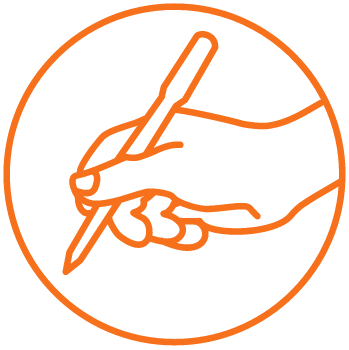
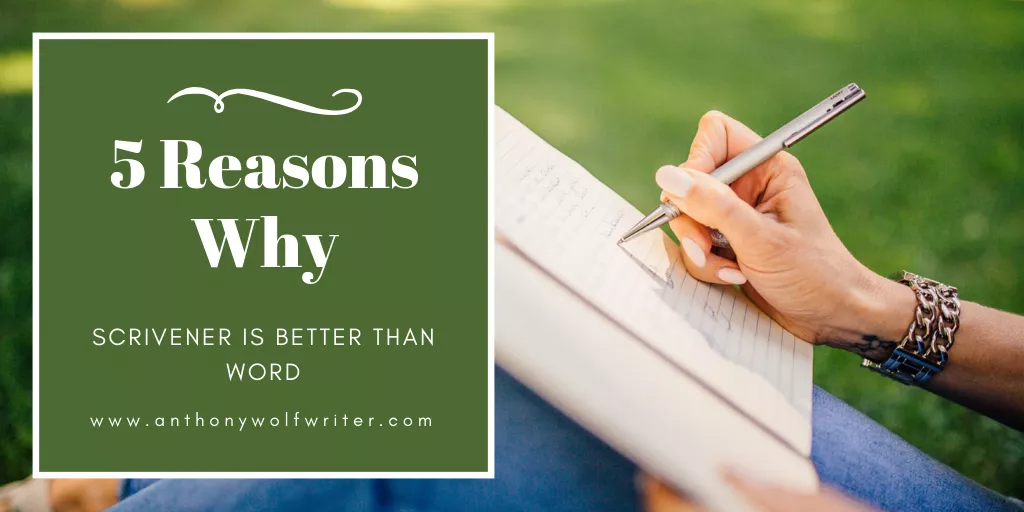
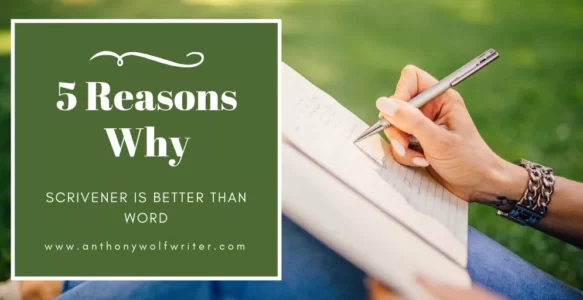
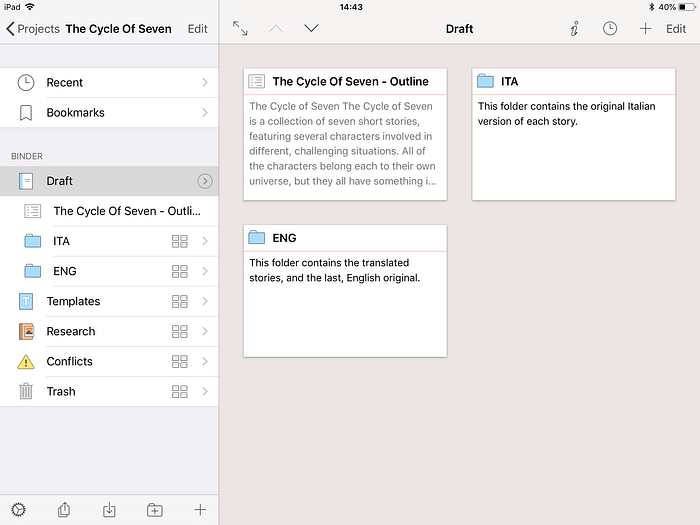
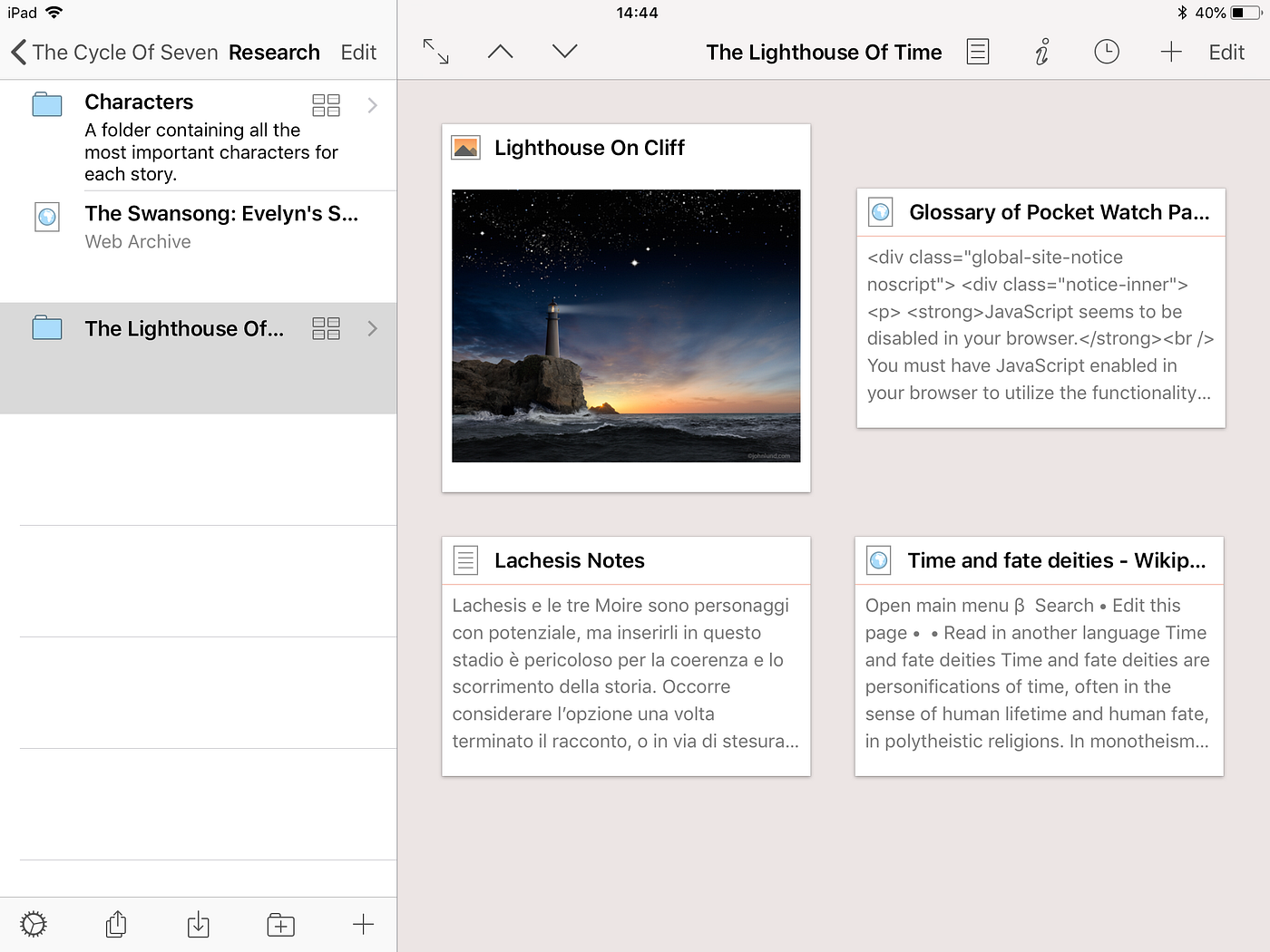
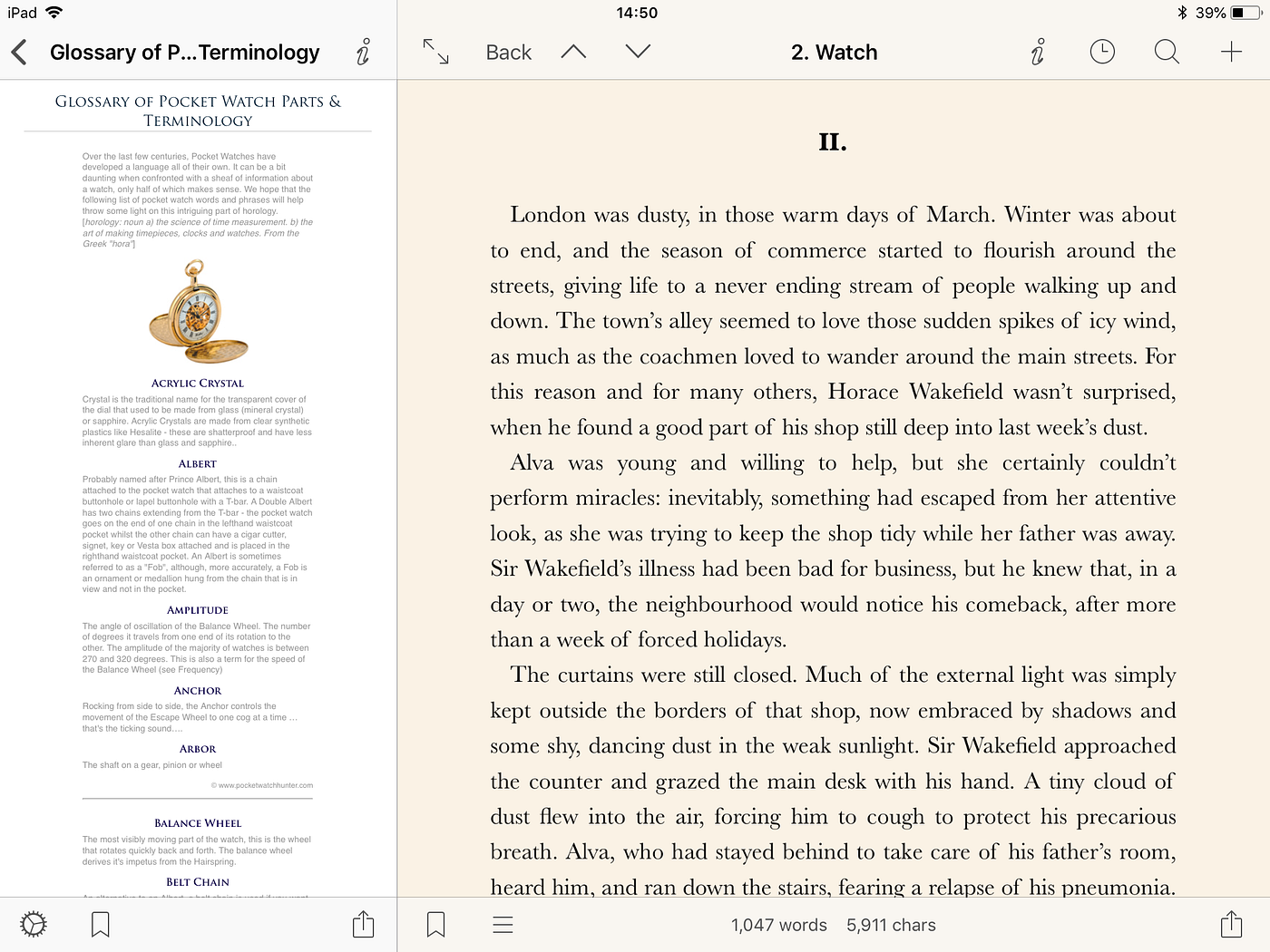
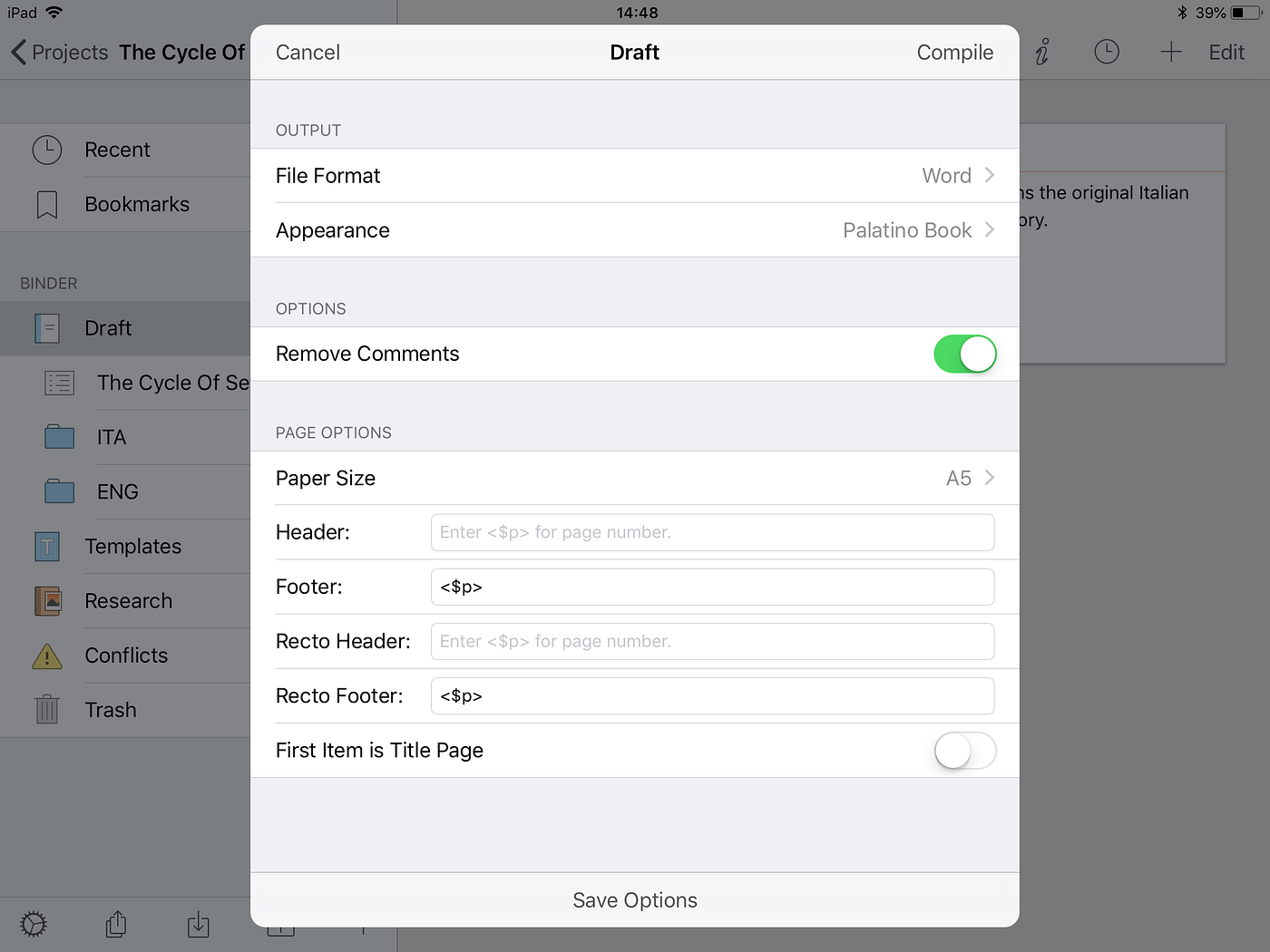


Scrivener has not been the best experience for windows ten users. I’ve spent more time trying to input and compile to a standard format than it took me to write the book (Still have not succeeded). I’d just get the settings in scrivener just right then when I go to compile it would throw ordinary text across the page randomly it seems, as if there was a speech mark in front of the paragraph. I have tried everything I could find on net which is rather difficult as most everything is APPLE based Scrivener 3, very frustrating especially as we keep getting promised update for Windows Huh that’ll be the day.
I hate Scrivener *shrug* too many bells and whistles I’ve never used for any of my novels.